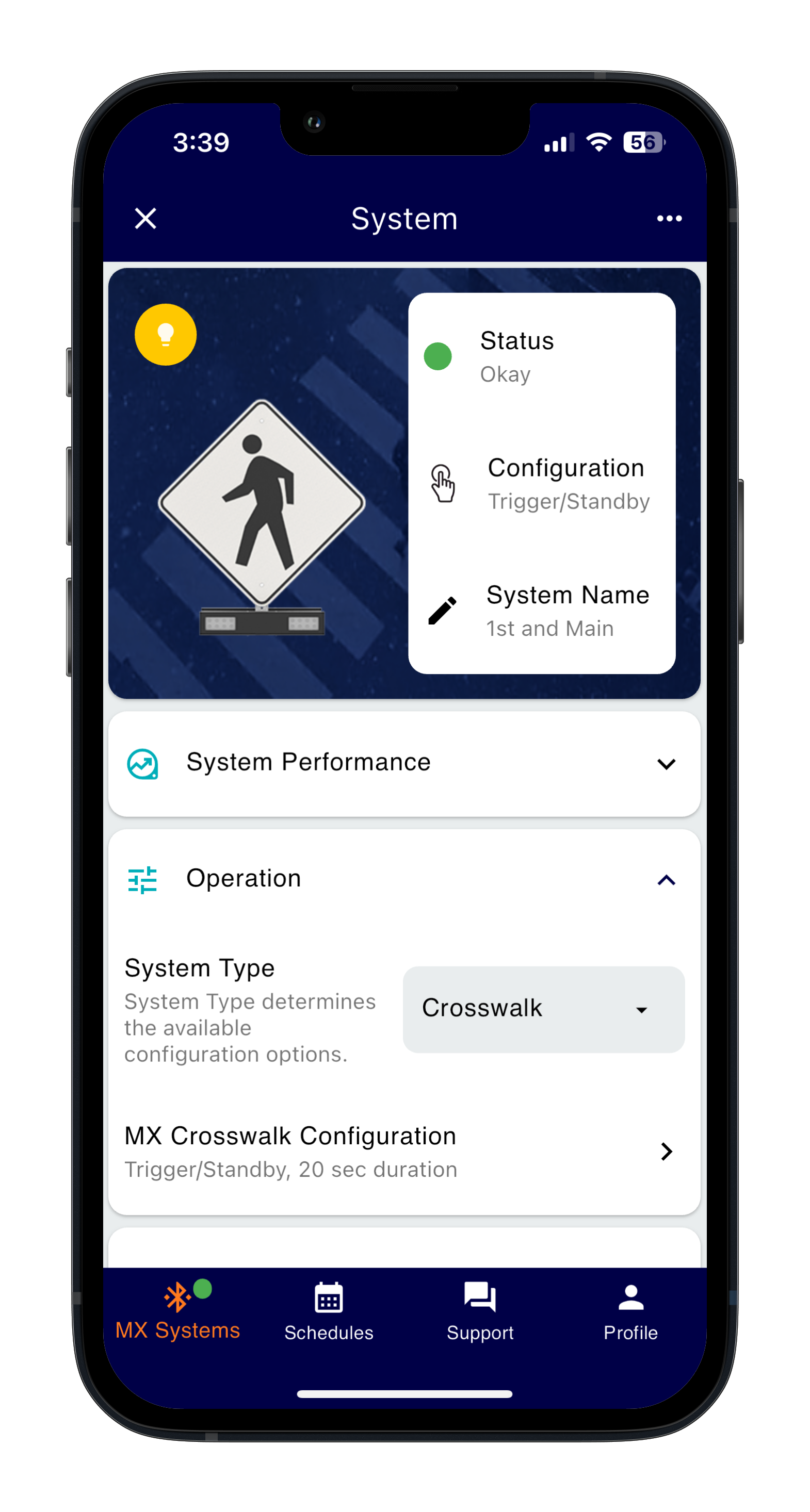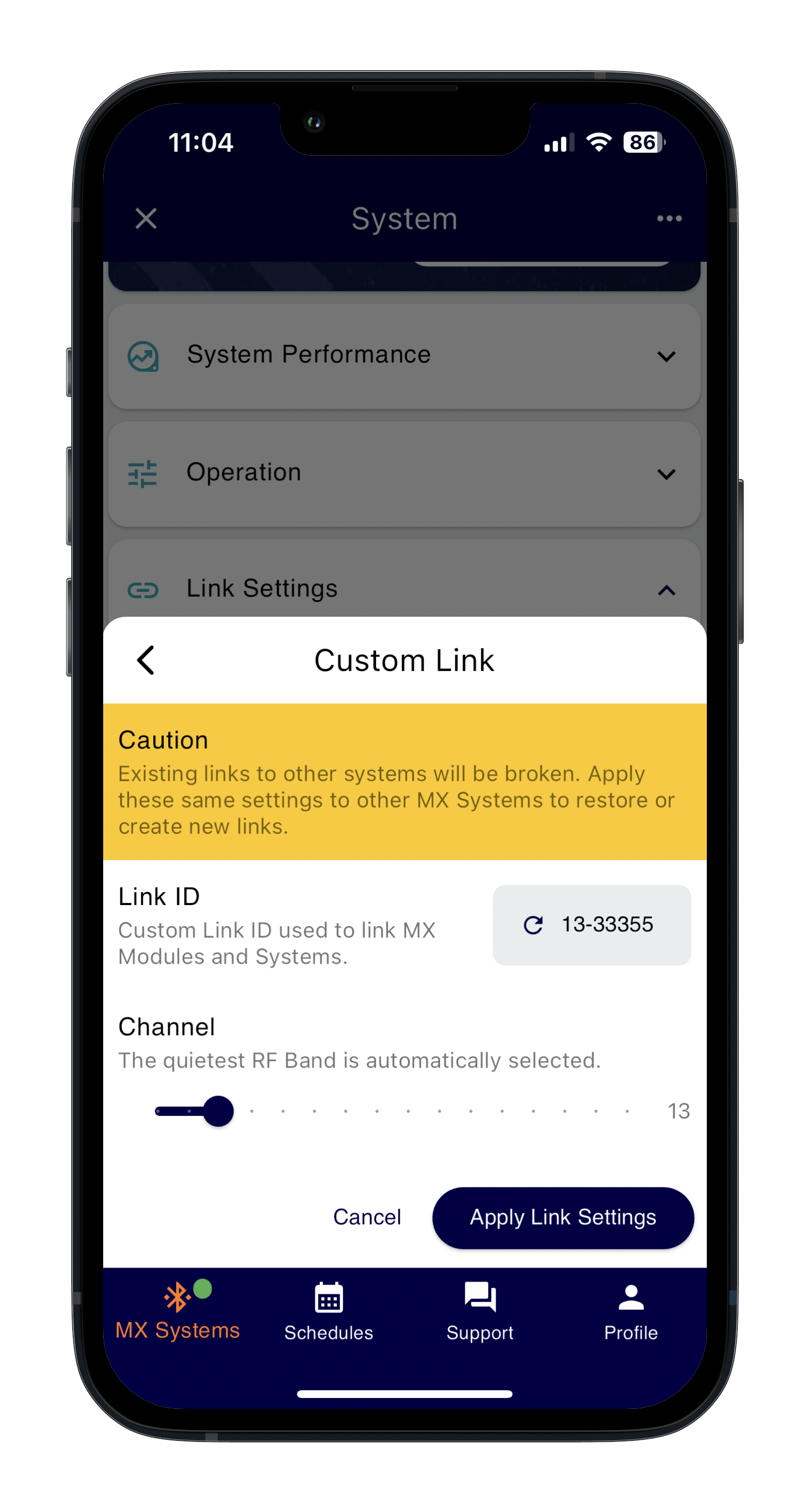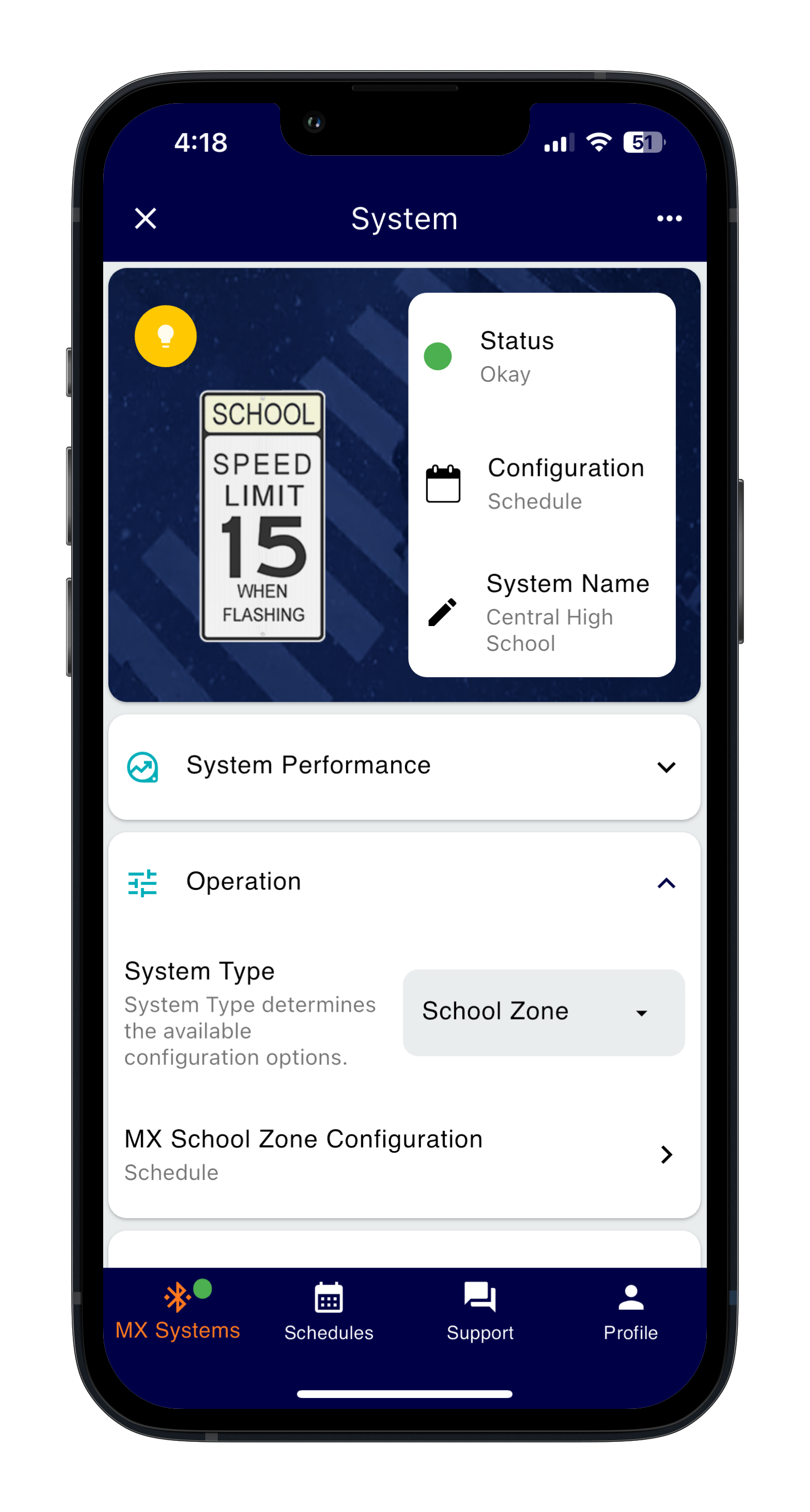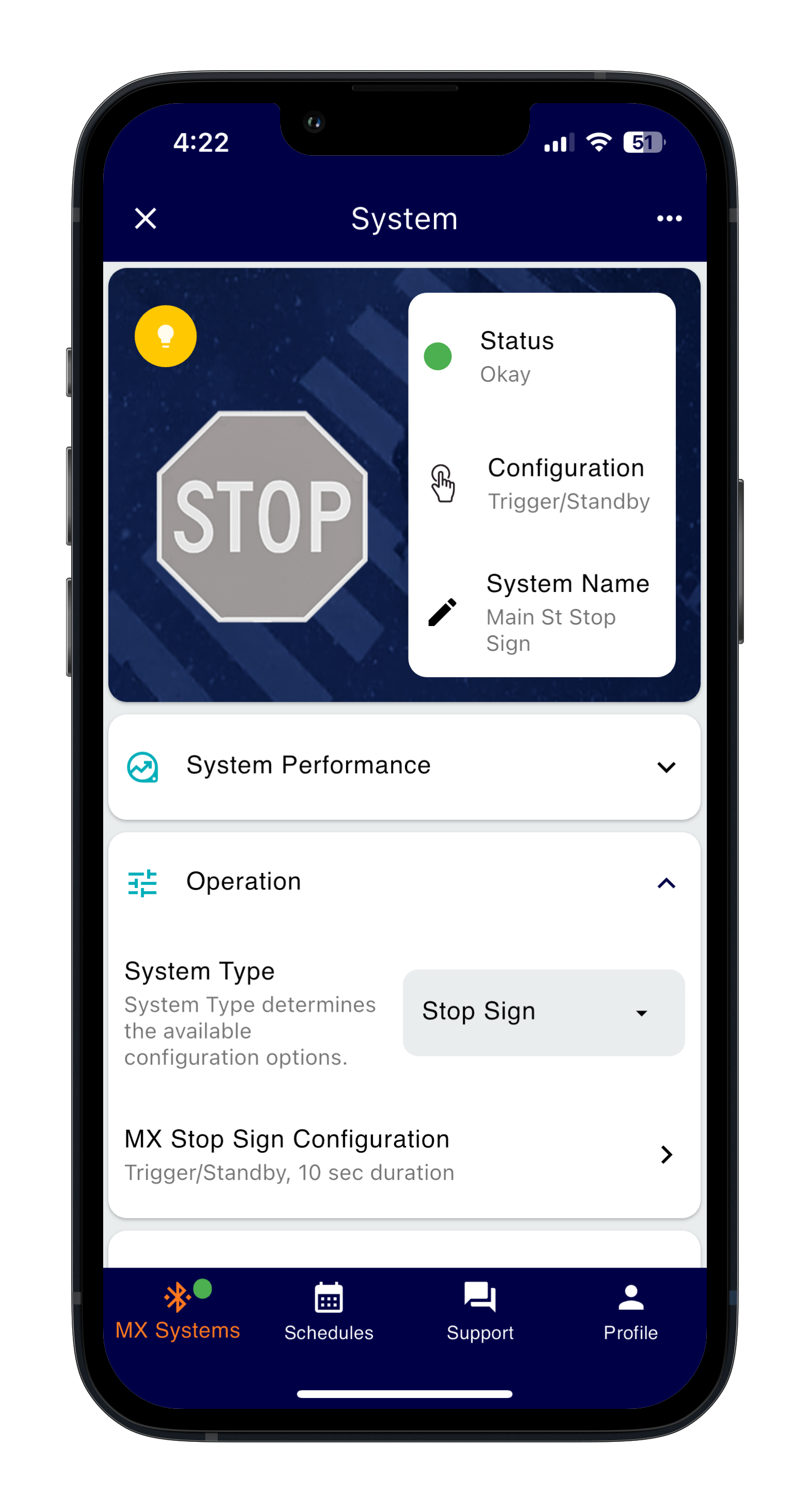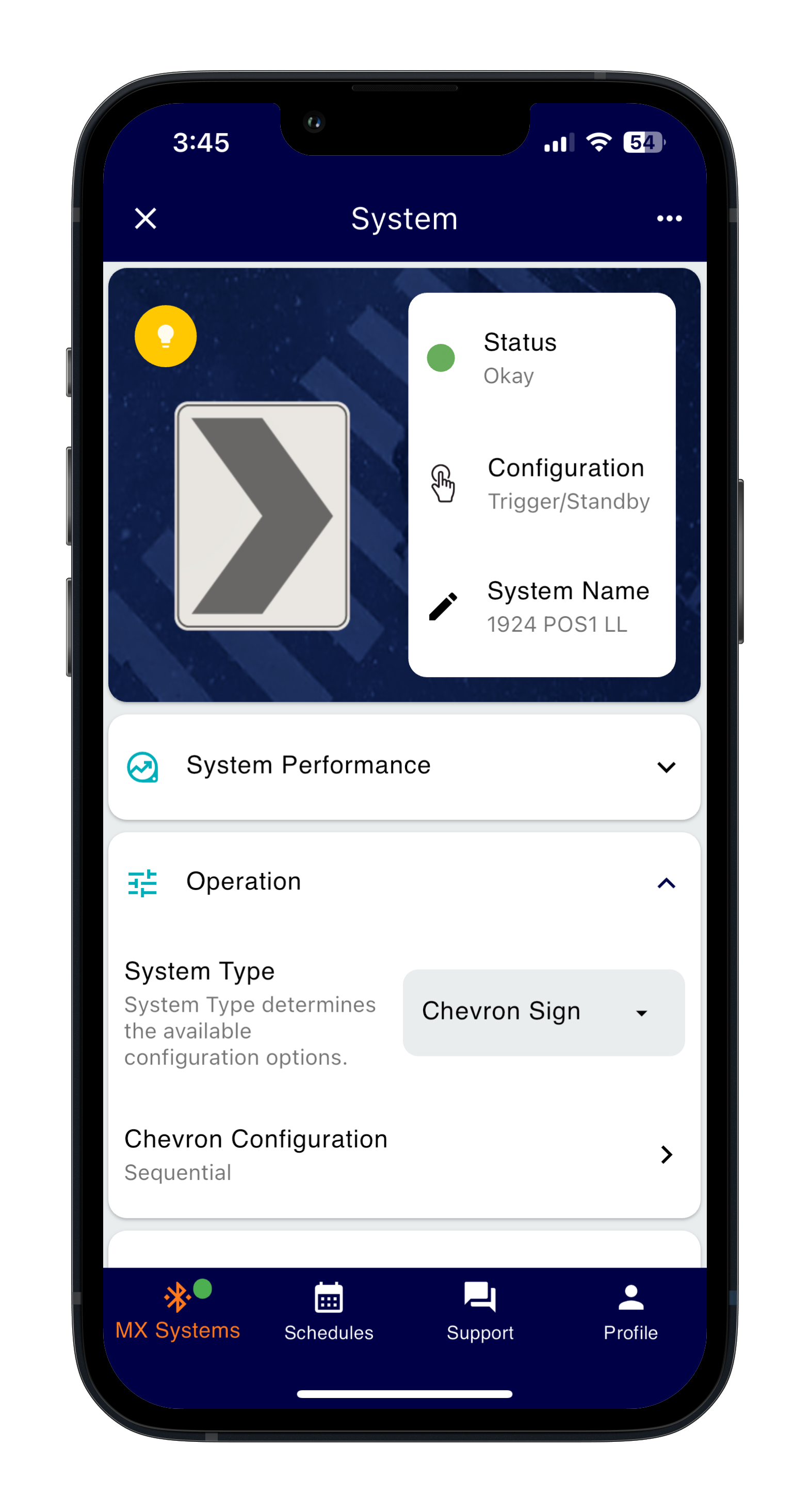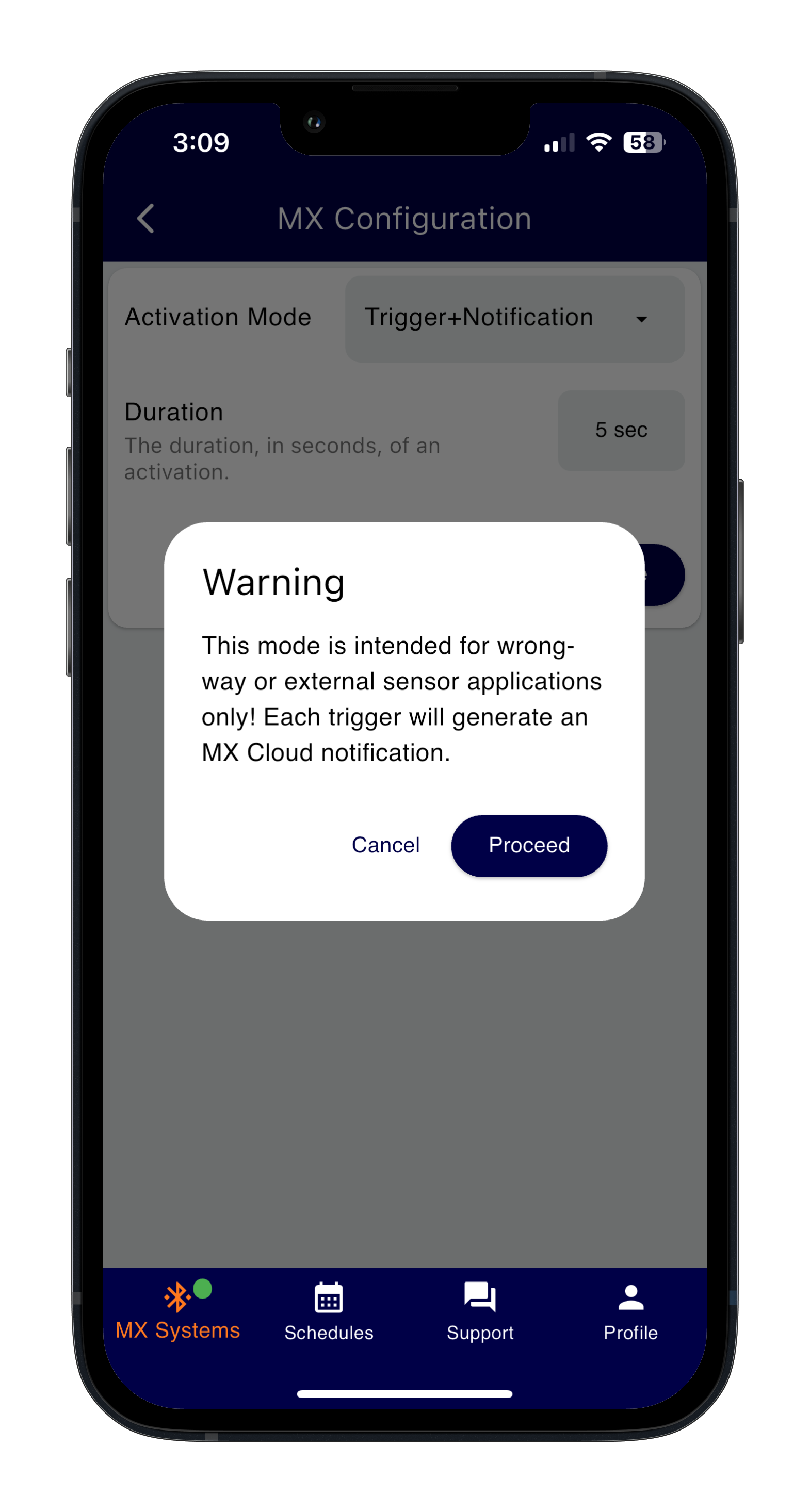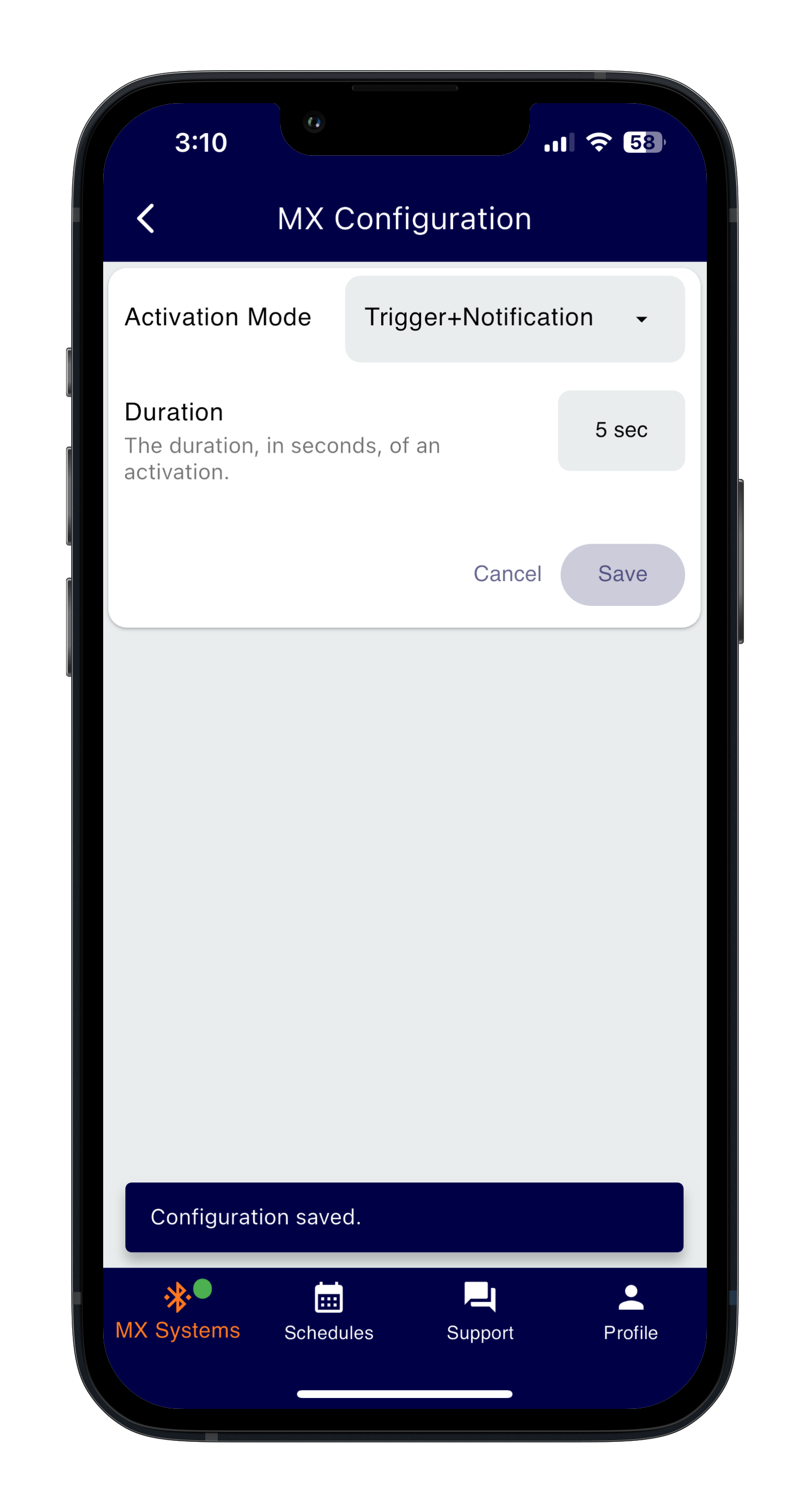How do I commission my MX system?
This article details the installation and commissioning procedure for your MX system.
Product applicability
The following products are discussed in this article:
- MX Series: R920-MX, R829-MX, R247-MX, CHEVRON-MX, WWD-MX and SPEEDCHECK-MX

To commission your MX system after it has been and installed and turned on please see the applications listed below. Full instructions can be found in the applicable manual(s).
| Application |
Procedure |
MX Field App |
Crosswalk - RRFB
|
- Tap on the system you wish to connect to.
- Pair with the system using the MX Field App and pairing button in the power module (if required).
- Open the Operation drop-down menu.
- Set the System Type to Crosswalk.
- Tap on MX Crosswalk Configuration.
- Set Duration accordingly for your application. Ensure all systems are on the same duration setting.
- Tap Done and then Save to complete.
- To link multiple systems for flash synchronization, See the MX Field App guide for more information. We recommend manually linking all RRFB crosswalk systems.
|
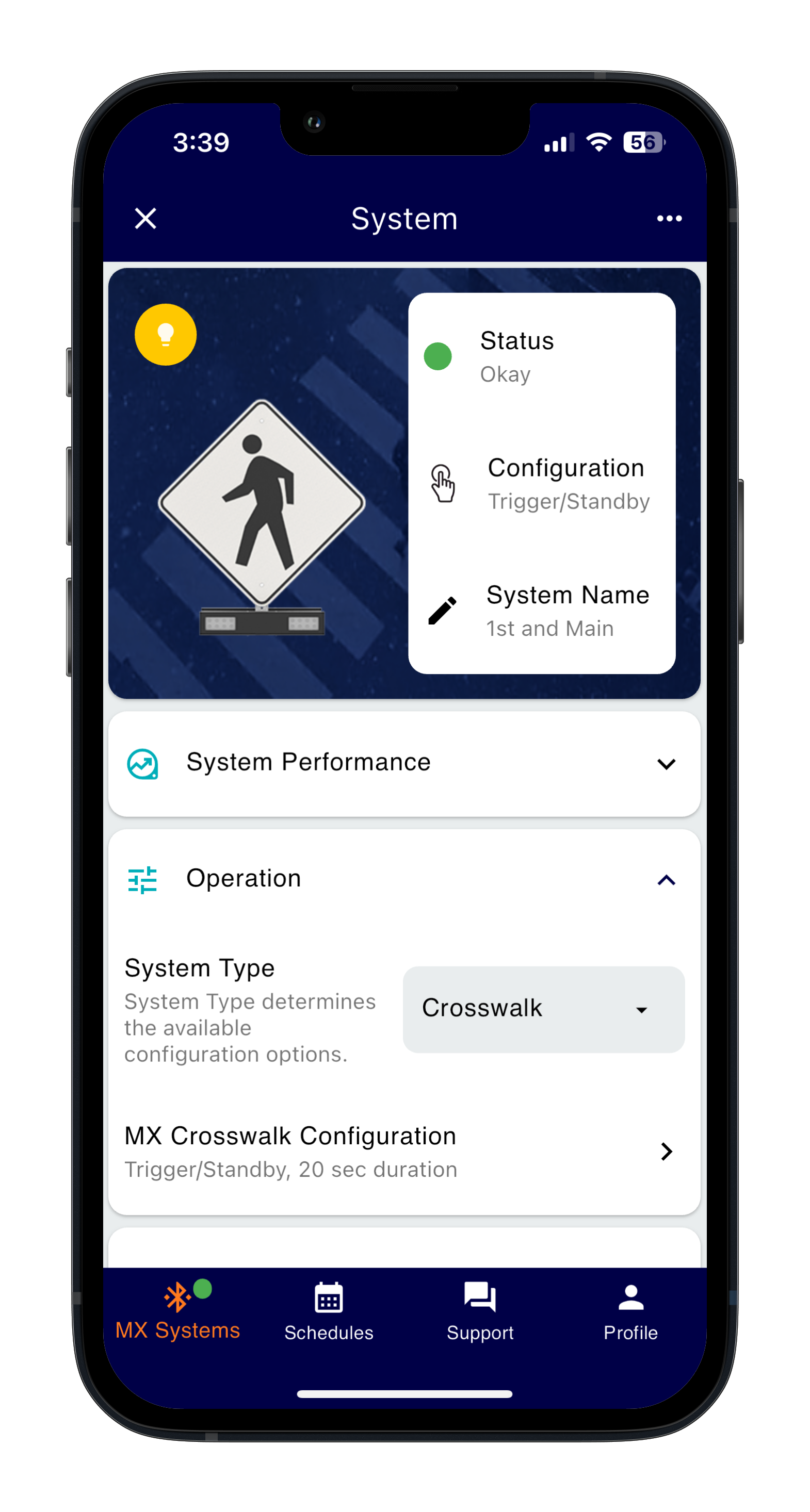

|
Crosswalk - Beacon
|
- Tap on the system you wish to connect to.
- Pair with the system using the MX Field App and pairing button in the power module (if required).
- Open the Operation drop-down menu.
- Set the System Type to Crosswalk.
- Tap on MX Crosswalk Configuration.
- Set Activation Mode to Trigger/Standby if not already done.
- Set Duration accordingly for your application. Ensure all systems are on the same duration setting.
- Set Duration accordingly for your application. Tap Done and then Save to complete.
- To link multiple systems for flash synchronization, See the MX Field App guide for more information.
|
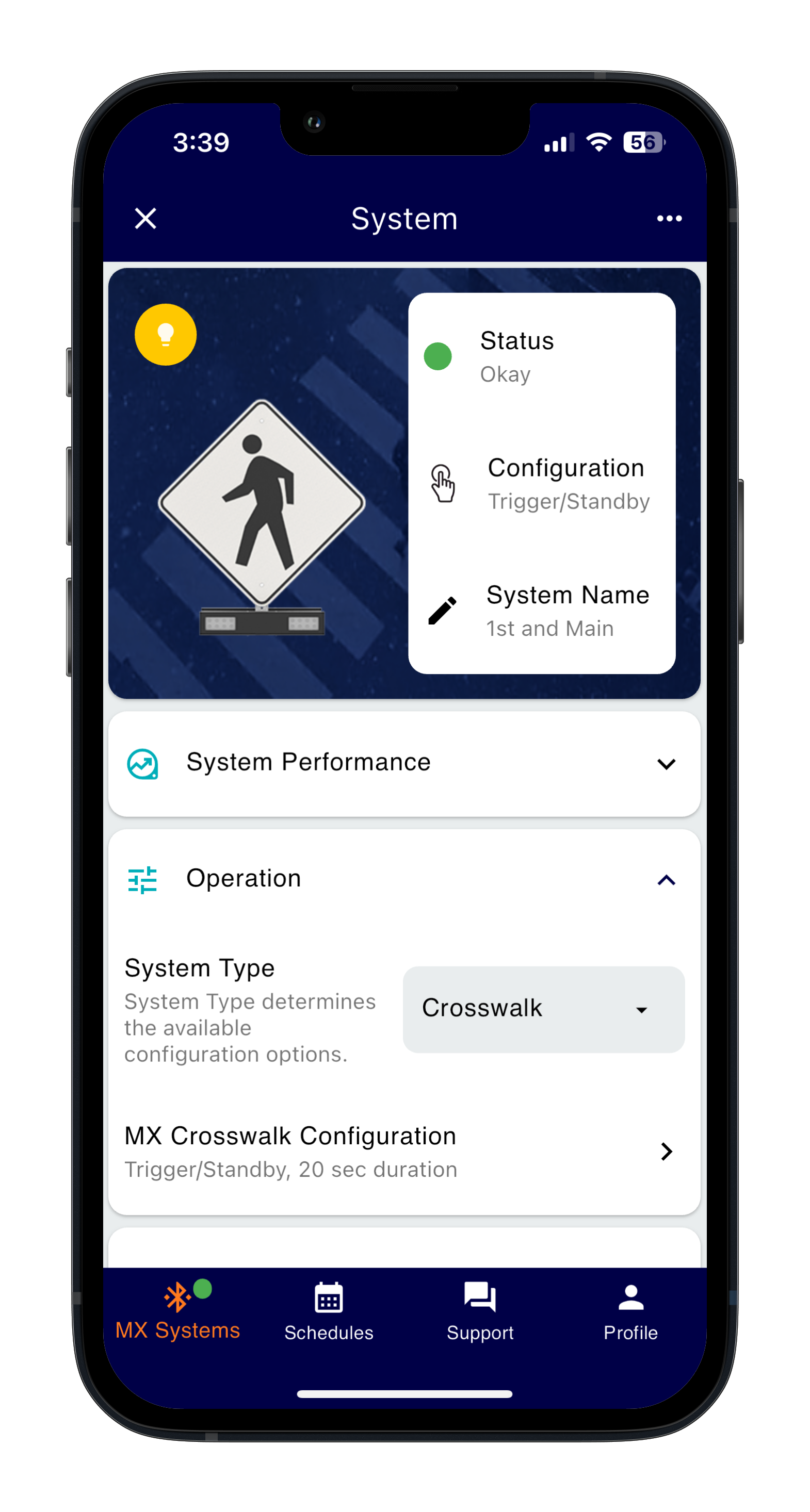
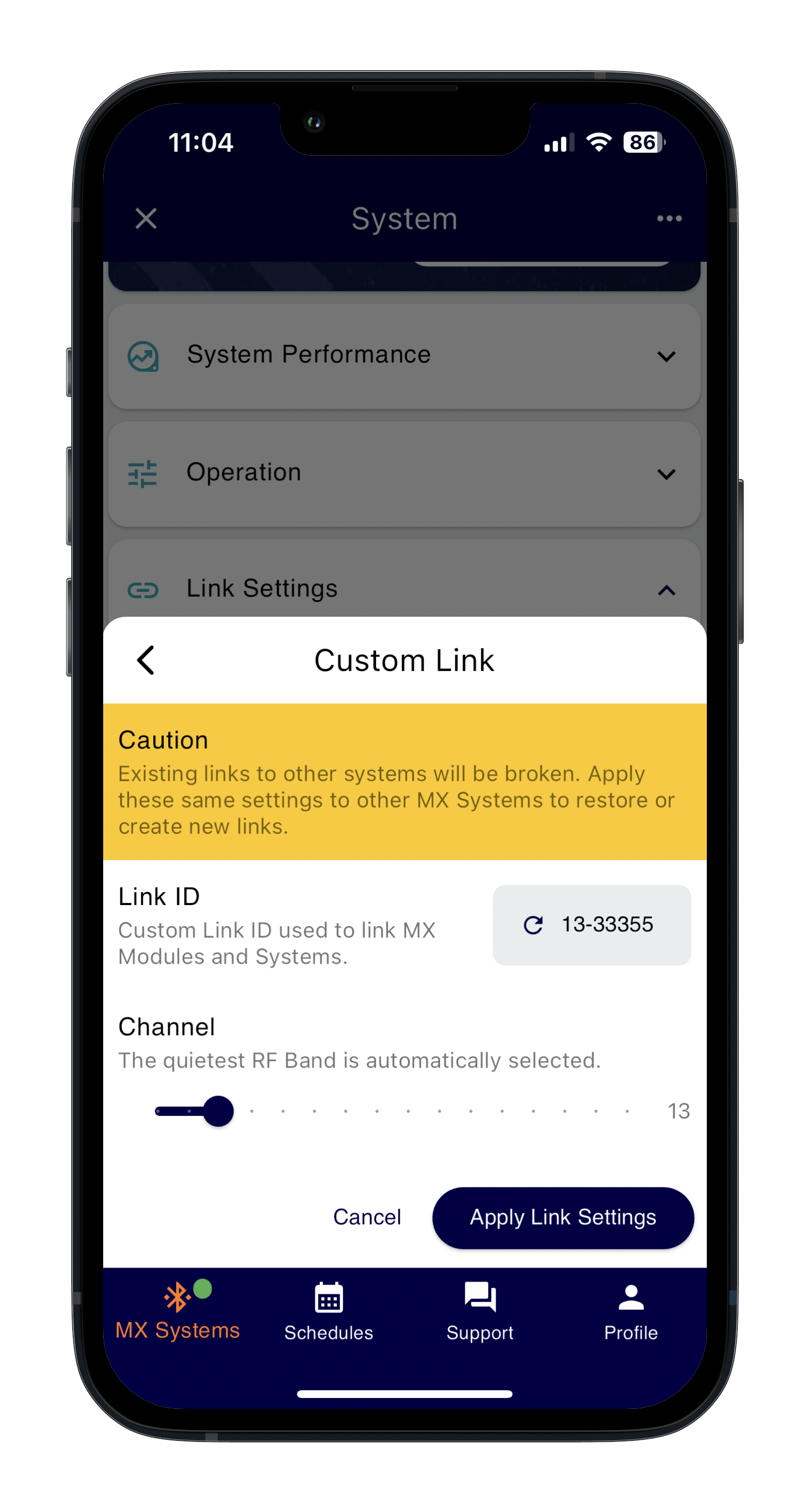
|
| School Zone Beacon |
- Tap on the system you wish to connect to.
- Pair with the system using the MX Field App and pairing button in the power module (if required).
- Build your schedule.
- Open the Operation drop-down menu.
- Set the System Type to School Zone.
- Tap on MX School Zone Configuration
- Set activation mode to Schedule. Upload the schedule and tap Save.
See the MX Field App guide for more information. |
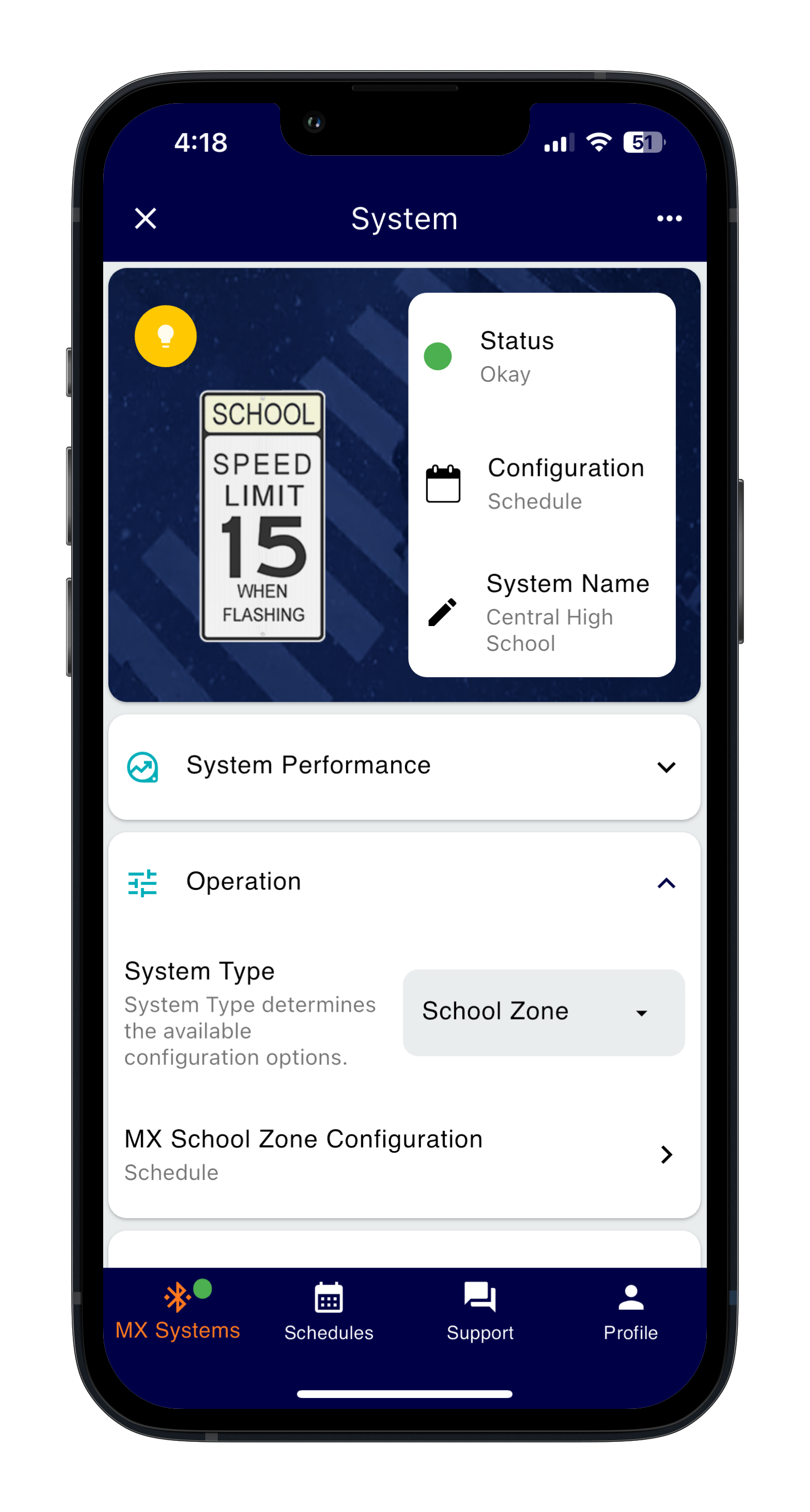

|
24-Hour Beacon
|
- System will be operational once installed and energized. No additional configuration required under most circumstances.
- Open the Operation drop-down menu.
- Set the System Type to Warning Sign or Stop Sign as per your application.
- Pair with the system using the MX Field App and pairing button in the power module (if required).
- To link multiple systems for flash synchronization, See the MX Field App guide for more information.
|
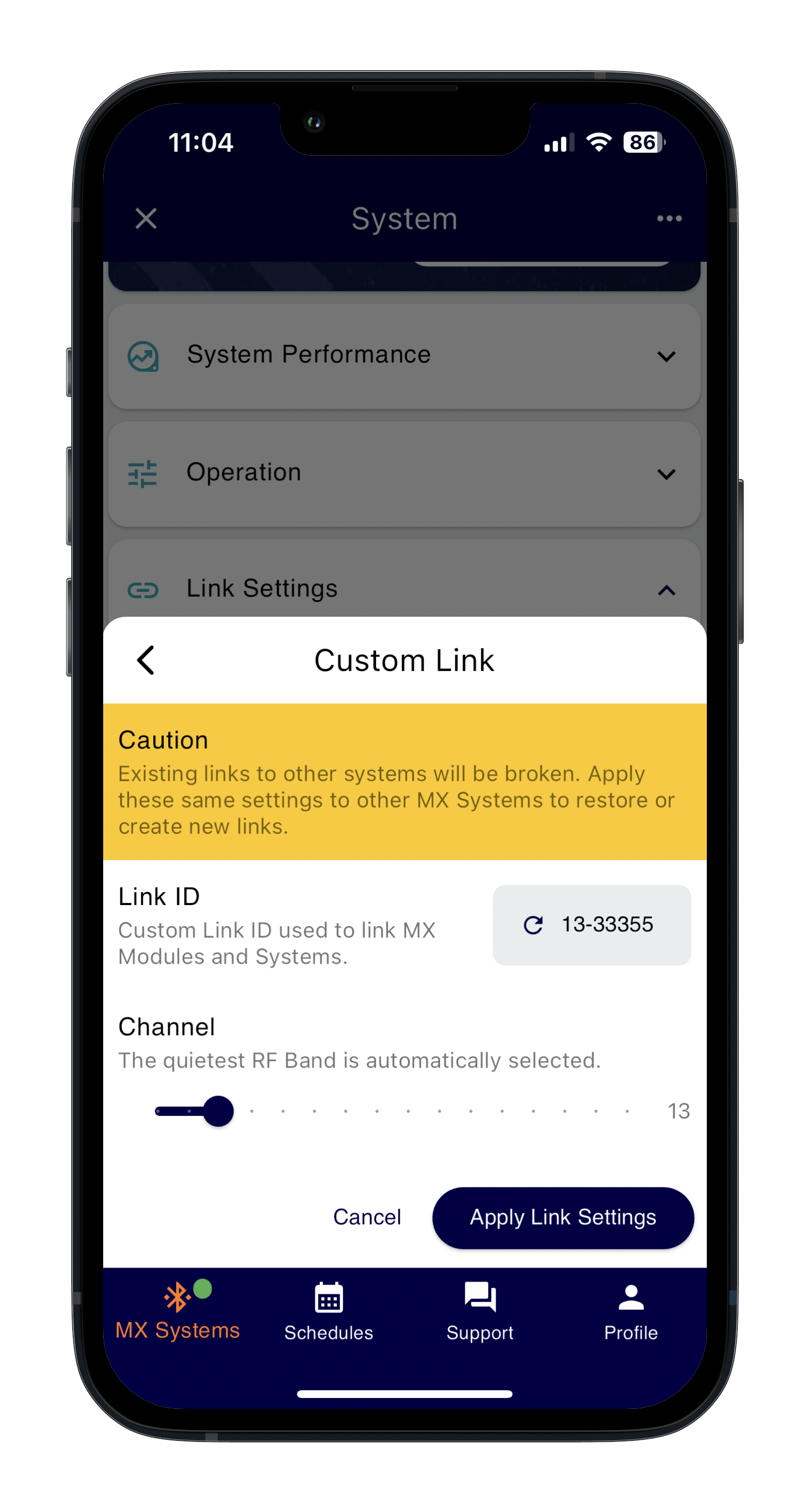
|
Radar-Triggered Warning Sign
|
- Tap on the system you wish to connect to.
- Pair with the system using the MX Field App and pairing button in the power module (if required).
- Open the Operation drop-down menu.
- Set the System Type to Warning Sign or Stop Sign as per your application.
- Tap on MX Warning Sign/Stop Sign Configuration
- Set Activation Mode mode to Trigger/Standby.
- Set Duration accordingly for your application. Tap Done and then Save to complete.
- To link multiple systems for flash synchronization, See the MX Field App guide for more information.
- Configure radar as per LEVEL 4 document.
|
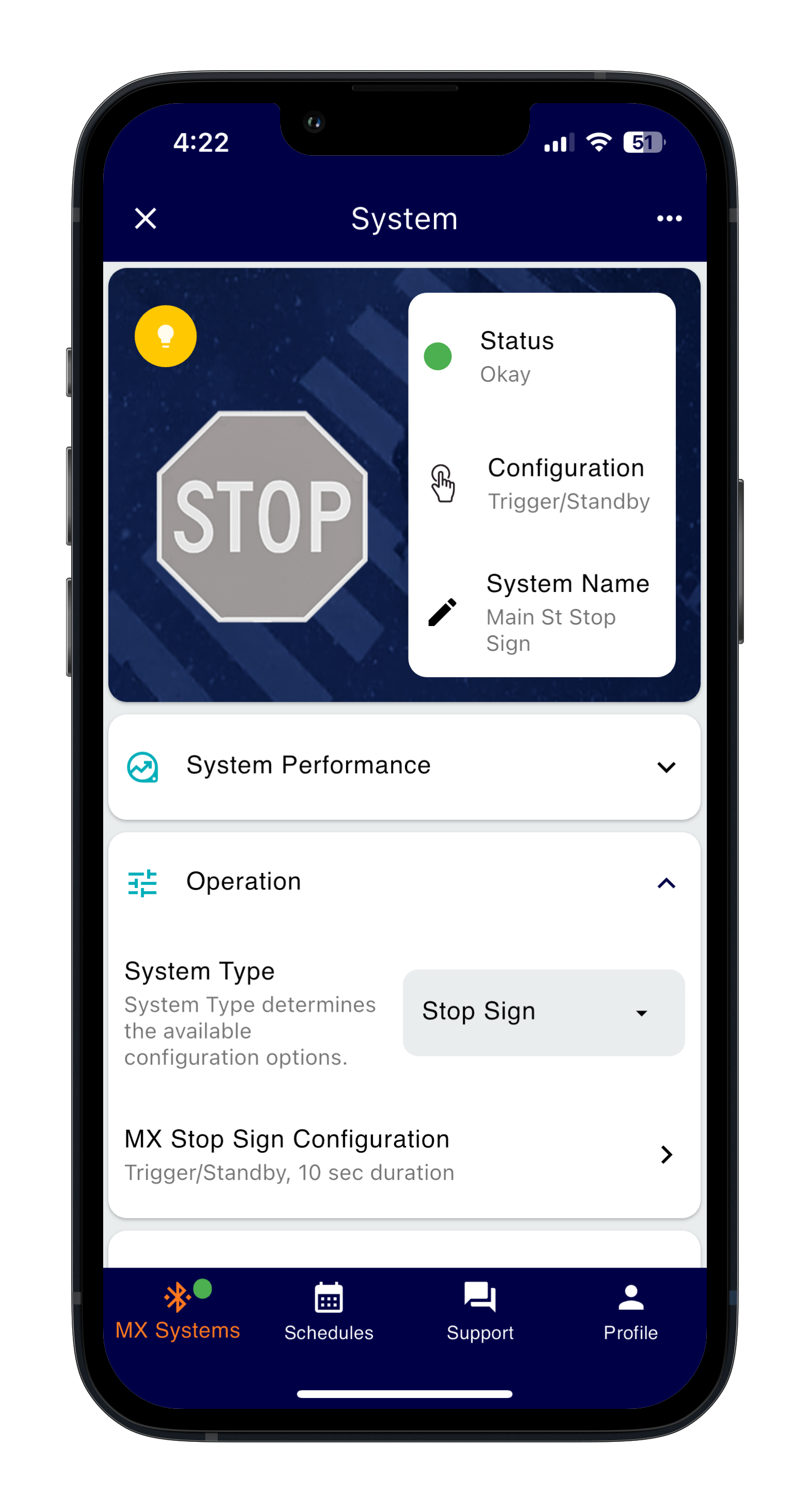
|
Horizontal Alignment (Chevron LED Sign)
|
- Pair with the system using the MX Field App and pairing button in the power module (if required).
- Open the Operation drop-down menu.
- Set the System Type to Chevron Sign.
- Adjust the Flash Pattern Settings Activation Mode to Trigger/Standby to get system to stop flashing.
- See the Chevron Commissioning guide to complete installation.
|
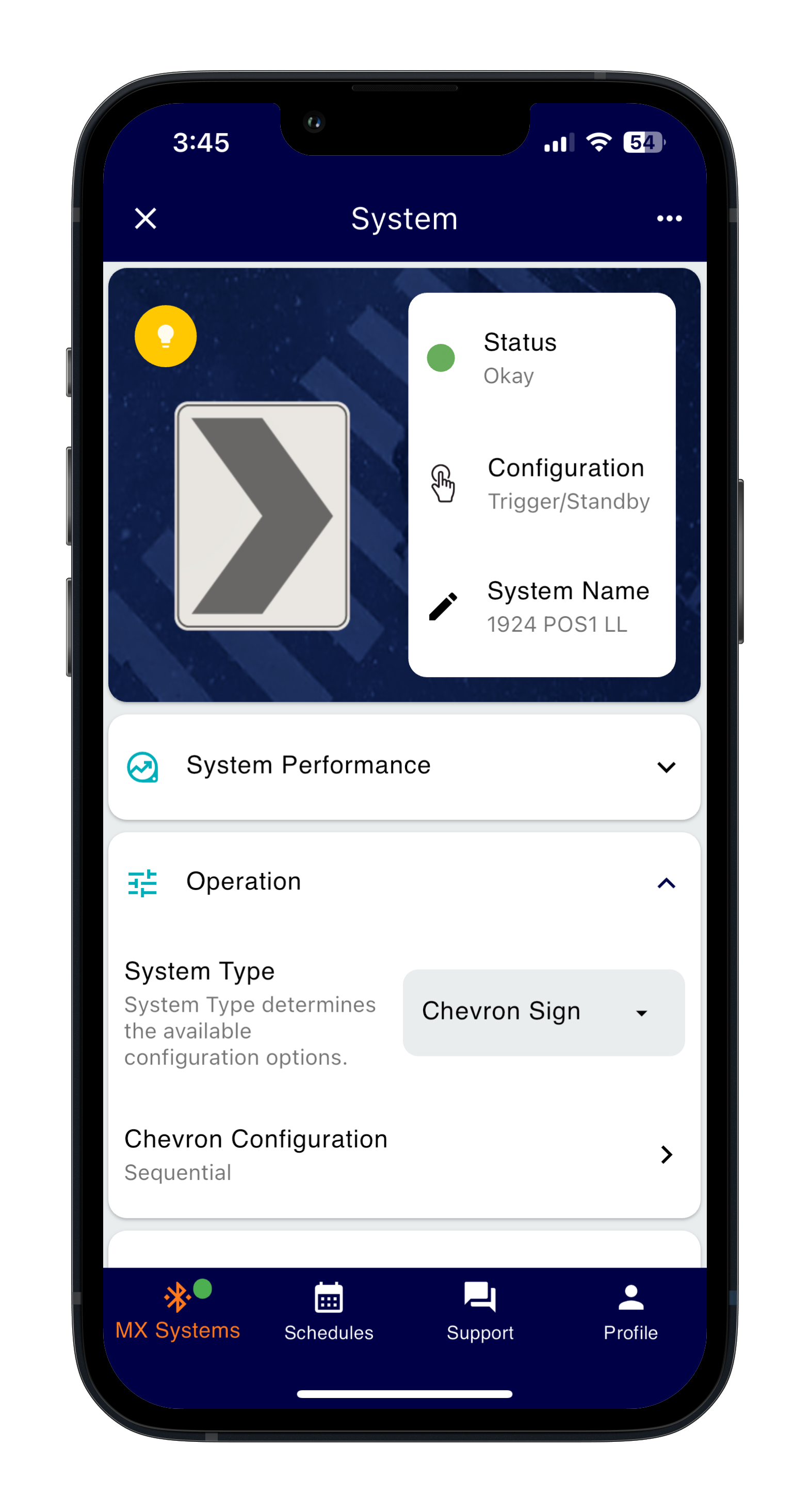
|
| Wrong-Way LED Sign |
- Tap on the system you wish to connect to.
- Pair with the system using the MX Field App and pairing button in the power module (if required).
- Open the Operation drop-down menu.
- Set the System Type to Warning Sign.
- Set Activation Mode to Trigger with Notification.
- Set Duration accordingly for your application. Tap Done and then Save to complete.
- To link multiple systems for flash synchronization, See the MX Field App guide for more information.
- Configure radar as per LEVEL 4 document.
If your system does not have a radar you can leave it in Always On or Dusk-to-Dawn mode. |
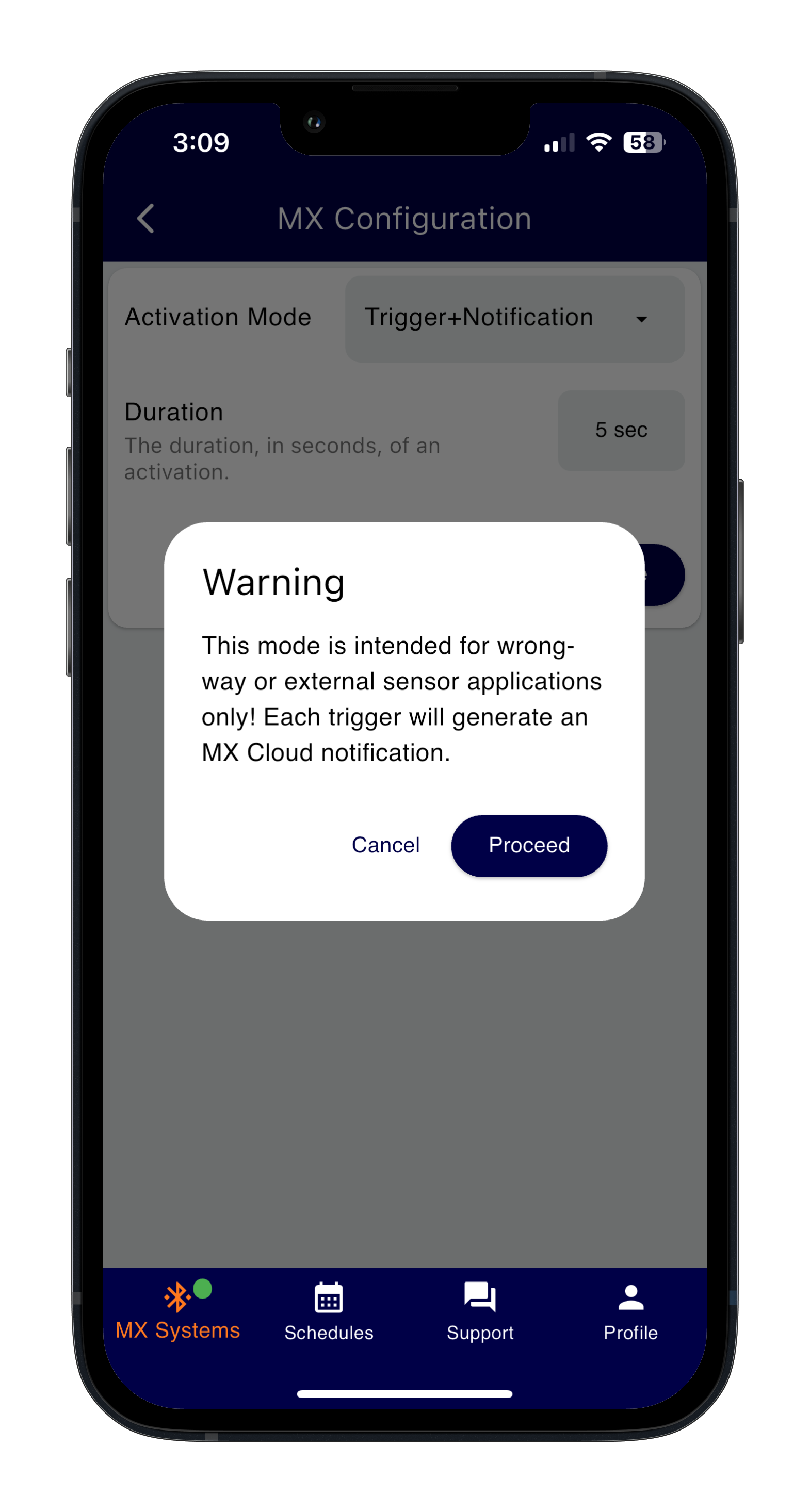
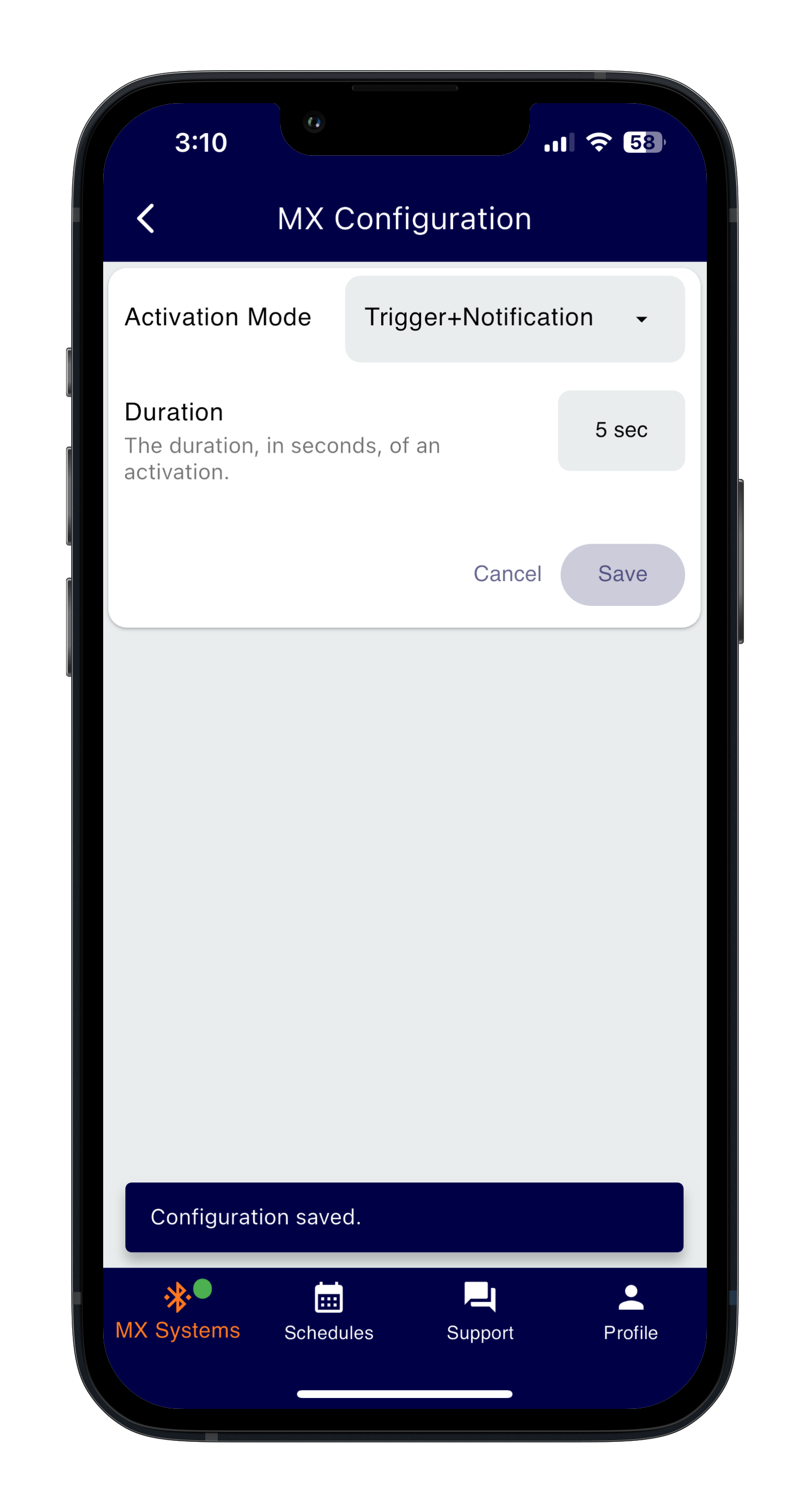
|
RRFBs are unique. Once powered up they will apply default Network Settings to where all local RRFBs can communicate with each other. RRFBs that are in the immediate vicinity (line of sight of up to 1000’) will trigger each other when using these default Network Settings.
If you have crosstalk between multiple crossings nearby you will want to follow the steps for breaking the Link and creating a new one as shown in the MX Field App guide.